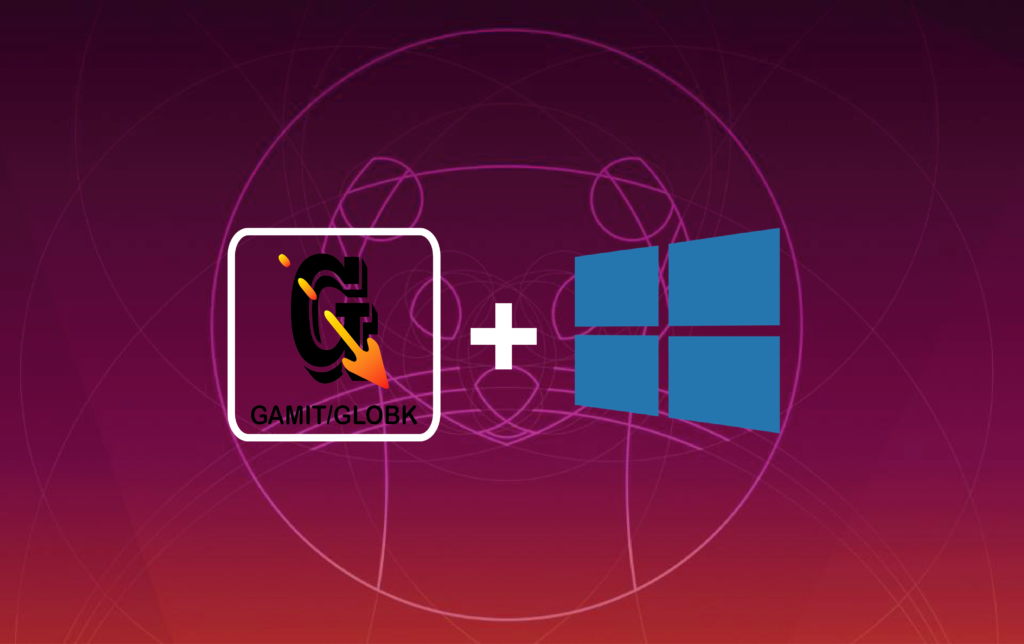
In this tutorial, I will write the instruction on how to install GAMIT/GLOBK in Windows 10. For someone who cannot move-on from using window based environment (like me), normally, they will have 2 option to run UNIX-based command; use virtual machine for windows, or install dual boot operating systems.
However, since windows has capability to run UNIX-based command via Windows Subsystem for Linux (Thanks to Windows 10), no need to use such virtual machine or dual booting anymore.
My GAMIT/GLOBK program then will be installed on Ubuntu 16.04.6 LTS (see Figure below)
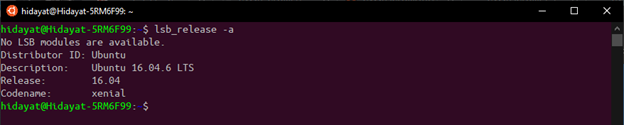
Here is step-by-step instruction to install GAMIT/GLOBK in windows 10:
Enable your WSL (Windows Subsystem for Linux)
To set your WSL in Windows 10, please follow this intruction.
**it written in Bahasa Indonesia but comes with picture in every step, so I think you can still follow the instruction.
Install prerequisite components
a. tcsh.
Many scripts of GAMIT / GLOBK are written in the C Shell language. To run GAMIT / GLOBK software, this is an essential component.
b. libx11-dev
c. gfortran
NOTE: Please make sure you’re not installing gfortran-7. This version has a bug so it will cause errors when compiling GAMIT 10.7 in your system and make your GAMIT installation fail. In my case, I used gfortran 5.4.0
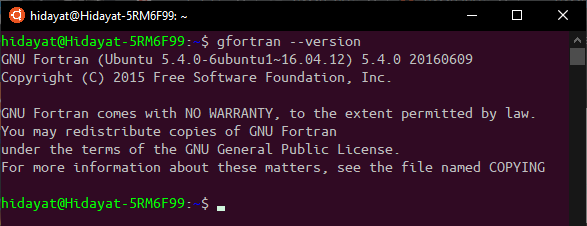
d. make
Because Ubuntu subsystem does not come with make. We need this program to execute the makefile that compiles GAMIT / GLOBK.
Install all above prerequisite components via bash terminal on windows 10 by execute following command
>> sudo apt-get install [name-of-component]
If you find any error, don’t forget to execute sudo apt-get update in advance
Please note that GAMIT/GLOBK also need GMT to plot the processing result. Usually if ones execute sh_gamit command, this command required GMT program to plot the processing result. This tutorial didn’t come with how to install GMT program. Please follow this link to install GMT in your WSL.
Copy your GAMIT/GLOBK to /usr/local
To do this step, simply use following command
First, I assume you are at $HOME directory, then type
>> cd /usr/local/
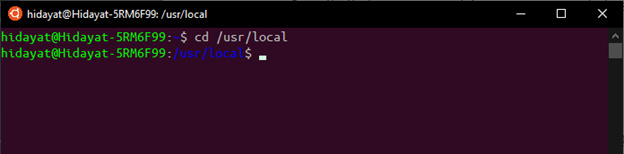
Second, Copy your GAMIT/GLOBK to this directory
>> sudo cp -ar [your-GAMIT/GLOBK-directory] ./
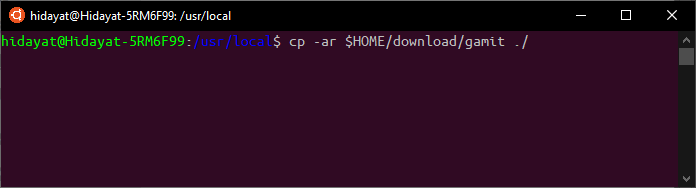
Edit the installation file: install_software
go to your gamit folder and edit install_software file.
>> cd gamit
>> vim install_softaware
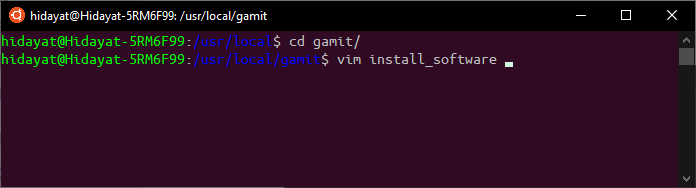
I use VIM as text editor in my WSL. To install VIM, you can simply type:
>> sudo apt-get install vim
After install_software is opened, find and edit line that contain following text. Put comment mark (#)
# set xincpath = `find -H $conf_xincpath -name Xlib.h -print |& sed ‘/^find: /d; s/\/*X11\/Xlib.h//’ | sort -u`
# set xlibpath = `find -H $conf_xlibpath \( -name libX11.a -o -name libX11.so -o -name libX11.dylib -o -name libX11.la -o -name libX11.dll.a \) -print |& sed ‘/^find: /d; s/\/*libX11\..*//’ | sort -u`
and change with following text
set xincpath = /usr/include/X11
set xlibpath = /usr/lib/x86_64-linux-gnu
Execute the installation script
simply type:
>> sudo chmod +x install_software
>> sudo ./install_software
The installation process will began.
HOWEVER, during the installation process, you will find some error. In my case, I have to deal with following error:
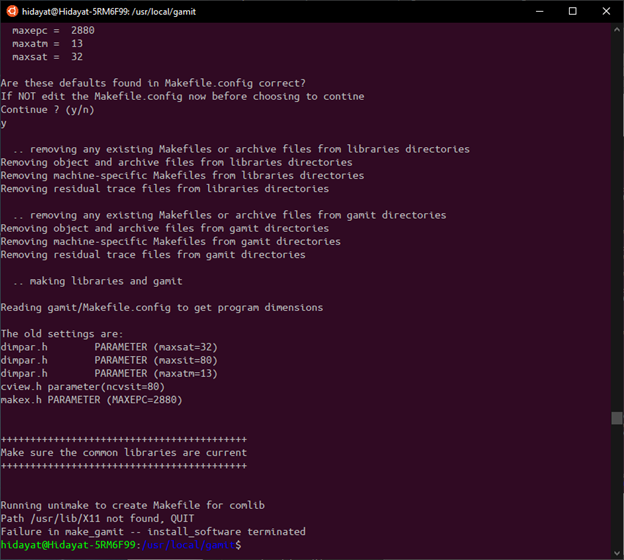
To handle this error, go to libraries folder.
>> cd libraries
and edit the Makefile.config file
>> vim Makefile.config
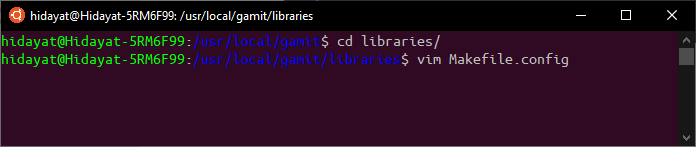
find following text
# X11 library location – uncomment the appropriate one for your system
# Generic (will work on any system if links in place)
X11LIBPATH /usr/lib/X11
X11INCPATH /usr/include/X11
and change with following text
X11LIBPATH /usr/lib/x86_64-linux-gnu
X11INCPATH /usr/include/X11
Additionally, change MAXATM to 25
Go back to gamit directory and execute the installation script
>> cd ..
>> sudo ./install_software
I haven’t got any error since then
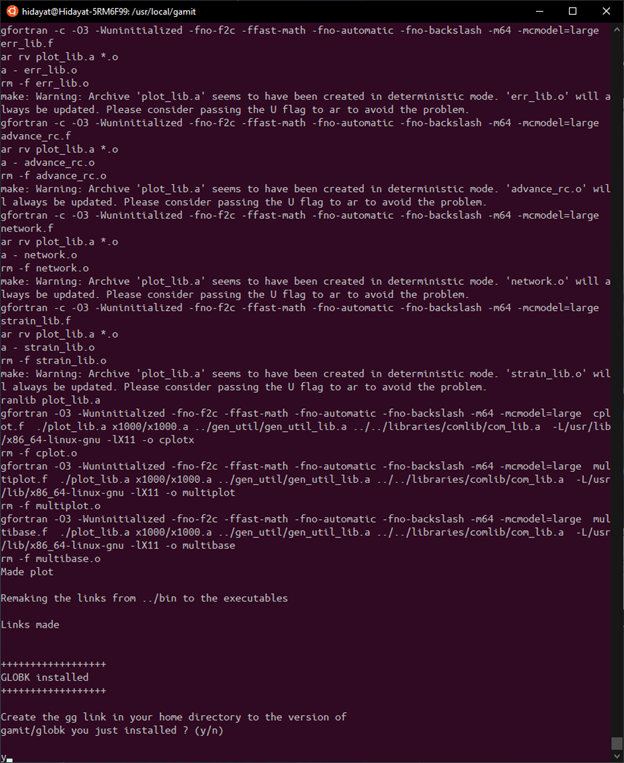
Above picture shows the GAMIT/GLOBK installation process is finished, and type “y” to create link.
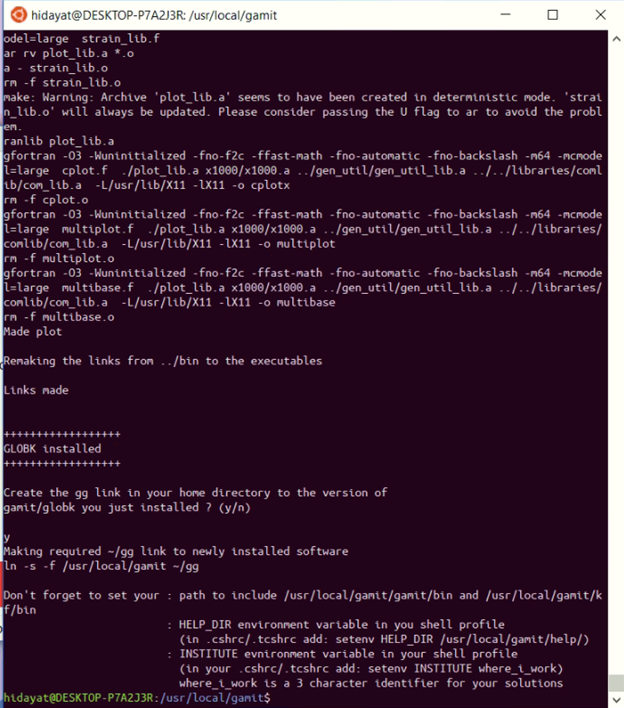
Final Step: Edit your PATH environment
type following command
>> cd ~
>> vim .bashrc
and put this into the last line of your bashrc
export PATH=$PATH:/usr/local/gamit/gamit/bin
export PATH=$PATH:/usr/local/gamit/kf/bin
export PATH=$PATH:/usr/local/gamit/com
export HELP_DIR=/usr/local/gamit/help/
export INSTITUTE=UGM
note: UGM is my current institution, please fill this section with your institution.
Done, GAMIT/GLOBK already installed in your windows 10 environment.
